A plucky little piece of freeware that packs a subtle punch, Easeus Partition Manager partitions hard drives like a reigning champ. Loaded with features, EPM runs smoothly and lacks only a glitzy interface.
A row of task icons sits on the toolbar, followed by a Windows XP-style left nav and central pane that shows your hard drives and information about them. To partition a disk, click on one of the drives and then use either the toolbar or the context menu to run the Resize feature. This brings up a slider for adjusting the drive volume sizes. You can also use the text fields to set a partition size precisely. Hit OK to run the resizing, and then run the Create feature. This will allow you format and label the partition in the newly-created empty space. While running, EPM will keeps you informed of the progress of the overall task, as well as the multiple steps it takes in partitioning your drive. A helpful color-key lives in the status bar at the bottom, divvying up drives by type as well as allocation use.
Other useful features include partition copying, a boot disk creator, a Properties option that will tell you everything from the physical geometry of the drive to the serial number, drive letter swapping, and password protection. In testing these features, the only glitch encountered occurred when a task had completed and the program window hid behind other active program windows. This did not, however, affect the use or execution of EPM, and we recommend it unequivocally for partitioning tasks.



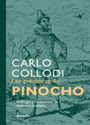









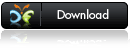










0 comments:
Dí lo que piensas...