1)-You should know about roots of Xperia X10 (Guideline for Roots and Install xRecovery for Xperia X10)
2)-Download Custom Android Font Switcher
3)-Download Font Nokora.ttf
HOW TO INSTALL :
- Make sure that you already made roots your phone (First Step => 1)
- Copy Nokora Font to your phone (First Step => 1)
- Go to Custom Android Font Switcher which you just installed
- Click on Local Font then choose Nokora Font that you copied to your SD Memory => Apply
Note : If your web browser it doesn't work well with Khmer unless you use Khmum Brower and Facebook you can use FriendCaster, it work well with Khmer.
Second Method :
1)-You should know about roots of Xperia X10 (Guideline for Roots and Install xRecovery for Xperia X10)
2)-Download MIUI ROM for X10
3)-Download Khmer Render Engine
4)-Download Custom Android Font Switcher
HOW TO INSTALL :
- You should install Custom ROM MIUI
- Make sure your phone rooted and already installed xRecorvery
- Boot phone to recovery mode by press Back Button many times when phone is startup
- Backup to prevent losing data and you can Restore if your phone has problem
- Wipe your data (Factory reset (Full Wipe), Wipe cache partition, wipe Dalvik Cache)
- Install Custom Zip => Choose MIUI ROM Zip file and wait until complete
- Reboot your phone. It might take several minutes to go home screen for the first start with MIUI
- Then reboot your phone to recovery mode again and choose Install Custom Zip => Find and libskia_khmer_armv7-signed.zip in your SD Memory and install it and wait until finished then reboot your phone to normal mode.
- Install Custom Android Font Switcher
- After installed, open it and install Nokora.ttf in SD Memory then it will respart phone
- If you still cannot see it. Try to copy libskia.so and libskiagl.so from libskia_khmer_armv7-signed => System => lib to directory /system/lib in your phone. Usually, it already has these name in the directory. So you have to rename it to another name and then start copy libskia.so and libskiagl.so
- That's all!!!!!!!!!!!!!!!!!



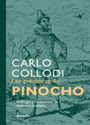









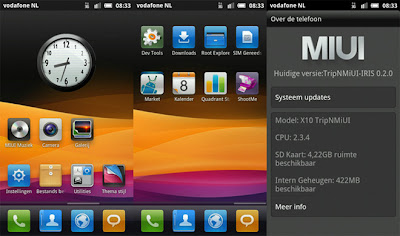











0 comments:
Dí lo que piensas...